Correct Computer Posture Made Easy (Your Spine Will Thank You)
Why Your Desk Job Doesn't Have to Be a Pain in the Neck

Are you looking for the best way to achieve correct computer posture? Here’s a quick guide to get you started:
- Feet: Flat on the floor or a footrest.
- Knees: Bent at about a 90-degree angle, roughly in line with your hips.
- Back: Supported against your chair's backrest, maintaining a slight curve in your lower back.
- Shoulders: Relaxed and down, not hunched toward your ears.
- Elbows: Close to your body, bent at 90-110 degrees, with forearms parallel to the floor.
- Wrists: Straight and neutral, avoiding bending up, down, or sideways.
- Monitor: Top of the screen at eye level, about an arm's length away (20-40 inches).
- Breaks: Take short movement breaks every 30-60 minutes.
If you sit at a desk for long hours, you're not alone. This sedentary work can strain your body, leading to neck pain, back pain, and sore wrists. Your head weighs about 12 pounds, and poor posture forces your neck to support that weight improperly, causing discomfort.
Fortunately, discomfort isn't a job requirement. Understanding and applying correct computer posture can prevent pain, boost productivity, and improve your workday.
I'm Louis Ezrick, MSPT, founder of Evolve Physical Therapy. For nearly two decades, I've helped people overcome chronic pain by addressing issues like poor correct computer posture and improving their functional movement.
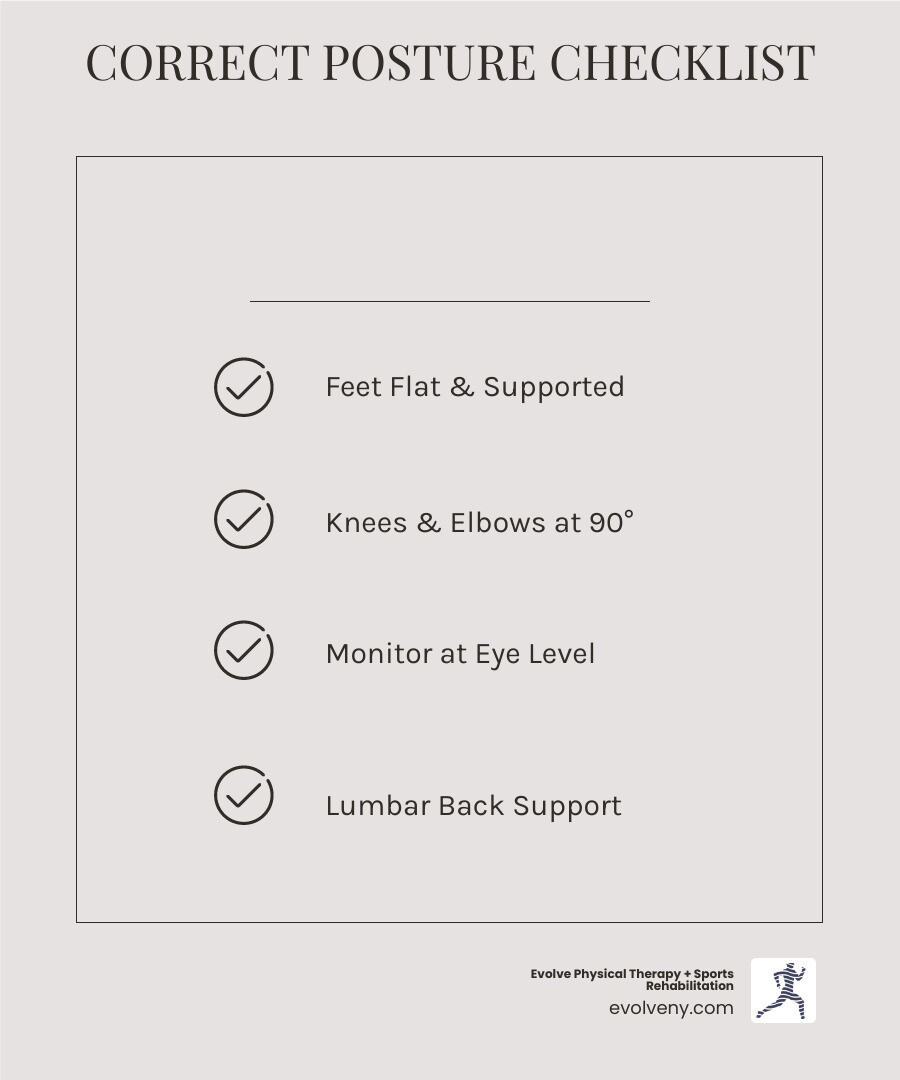
The Ultimate Guide to Correct Computer Posture
Correct posture isn't a rigid position but a "neutral body position" that minimizes stress on your muscles, tendons, and skeletal system. When we talk about correct computer posture, we're aiming for an ergonomic setup that supports this neutral alignment, reducing the risk of musculoskeletal disorders (MSDs).
This is crucial because our bodies aren't designed for prolonged sitting. Awkward positions can lead to chronic pain, poor circulation, and even increase the risk of serious health issues. Good posture, however, reduces pain and improves physical and mental well-being.
At Evolve Physical Therapy, our holistic approach addresses the root causes of pain stemming from your workstation. Let's explore the steps to transform your workstation.
Step 1: Adjusting Your Chair for Optimal Support
Your chair is the foundation of your ergonomic setup, and every adjustment is crucial for supporting your correct computer posture.

First, adjust your chair height so your feet rest flat on the floor or a footrest, with your knees bent at a 90-degree angle, level with or slightly below your hips. This improves circulation and reduces lower back pressure. If your desk is too high, raise your chair and use a footrest.
Next, ensure your chair has good lumbar support for the inward curve of your lower back. Sit all the way back to let the backrest support you. A slight recline of 100-110 degrees can be more comfortable than a strict 90-degree angle; experiment to see what works for you.
Check the seat depth. When sitting back, there should be a two-to-four-finger gap between the seat's edge and the back of your knees to avoid pressure on nerves and blood vessels.
Finally, adjust armrests so your elbows are close to your body, bent between 90 and 120 degrees, with shoulders relaxed. This supports your upper body and reduces neck strain. If they're in the way, move them.
Here’s a list of essential ergonomic chair features we recommend:
- Adjustable height and armrests
- Lumbar support curve that matches your lower back
- Padded seat with adequate depth and breathable material
- Swivel base with five wheels for stability and easy movement
Getting your chair right is the first step to achieving ideal desk posture.
Step 2: Positioning Your Monitor to Prevent "Tech Neck"
To prevent "tech neck," position your monitor to align with your eyes' natural downward gaze of 15-30 degrees. Place your monitor directly in front of you. The top of the screen should be at or slightly below eye level, so your eyes align with a point 2-3 inches below the top of the monitor casing. This supports a comfortable downward viewing angle and prevents neck fatigue.
Position the monitor an arm's length away (20-40 inches) to reduce eye strain. If text is hard to read, increase the font size rather than moving closer.
If you wear bifocals, lower the monitor an extra 1-2 inches to avoid tilting your head back. For dual monitors, place them side-by-side in a slight curve. If one is primary, center it and place the secondary monitor to the side, maintaining the correct height and distance for both.
Improper placement contributes to Computer Vision Syndrome (CVS). Simple fixes like using an anti-glare screen, adjusting brightness, and correct positioning can significantly improve eye comfort. OSHA guidelines confirm that proper monitor placement is key to preventing work-related musculoskeletal disorders (WMSD). Adjust your screen—your eyes and neck will thank you!
Step 3: Arranging Your Keyboard and Mouse for Neutral Wrists
Properly supporting your hands and wrists is crucial for preventing repetitive strain injuries (RSIs) like carpal tunnel syndrome. Achieving correct computer posture for your upper limbs is key.

Center your keyboard with your body (align the "B" key with your midline) and keep it close enough that your elbows stay near your sides, bent at a 90-120 degree angle.
Keep your wrists straight and flat while typing, not bent. "Float" your hands over the keyboard rather than resting your wrists on a pad or desk. Wrist rests are for breaks, not for continuous typing; if you use one, rest your palm on it, not your wrist.
For most users, a flat or slight negative-tilt keyboard is best for maintaining a neutral wrist position. Avoid using the keyboard feet to create a positive tilt.
Place your mouse next to the keyboard at the same height to avoid reaching. Move the mouse with your whole forearm, not just your wrist, to reduce strain. Consider an ergonomic mouse for added comfort. The goal is to keep your wrists in a neutral position to minimize stress on tendons and nerves.
Common Posture Mistakes and How to Fix Them
Even with ergonomic gear, it's easy to fall into common posture traps. Knowing what to look for makes these mistakes easy to fix, helping you maintain correct computer posture.

Here are some of the most frequent offenders and their fixes:
- Slouching or Hunching: This "C" shape spine puts pressure on your discs. Fix: Sit all the way back in your chair, using the lumbar support. Keep your shoulders relaxed and down, and imagine a string pulling your head toward the ceiling to lengthen your spine.
- Craning Your Neck Forward ("Tech Neck"): When your head juts forward, your neck and upper back muscles are overworked. Fix: Position your monitor at eye level so your head is balanced over your shoulders. Use a headset for phone calls to avoid cradling the phone.
- Crossing Legs or Dangling Feet: Crossing your legs creates uneven pressure on your hips and can affect circulation. Dangling feet strain your lower back. Fix: Keep both feet flat on the floor or a footrest, with knees at or slightly below hip level.
- Bending Wrists or Reaching: Resting wrists while typing can compress nerves. Reaching for your mouse or keyboard strains your shoulders and back. Fix: "Float" your hands over the keyboard, keeping wrists straight. Use wrist rests only for breaks. Keep frequently used items within easy reach.
Defining Correct Computer Posture vs. Common Bad Habits
Here’s a quick comparison of good vs. bad posture habits for correct computer posture:
- Shoulders: Relaxed and down, not hunched up.
- Spine: Natural "S" curve, not a rounded "C" shape.
- Head: Balanced over your shoulders, not jutting forward.
- Feet: Flat on the floor or footrest, not dangling or crossed.
- Wrists: Straight and neutral, not bent.
Recognizing these differences is the first step. Good posture is about mindful alignment, not rigid perfection. For more, see our guide to Perfect Posture.
Special Considerations for Laptop Users
Laptops are great for portability but poor for correct computer posture. Their design forces a compromise: either the screen is too low for your neck, or the keyboard is too high for your wrists. This leads to awkward, painful positions.
For proper ergonomics, treat your laptop like a desktop. This means creating a setup with three key components:
- Lift the Screen: Use a laptop stand or stack of books to raise the screen to eye level.
- Use an External Keyboard: Position a separate keyboard at the right height for neutral wrists.
- Use an External Mouse: A separate mouse allows for comfortable navigation.
Where you work matters. Avoid the couch or floor. Always use a proper desk and chair where you can apply correct ergonomic principles. The same rules apply for standing desks: lift the laptop to eye level and use an external keyboard and mouse. Supportive shoes are also essential.
For longer sessions, converting your laptop into an ergonomic workstation is essential to prevent pain. For more tips, read our article: Working From Home Causing You Back Pain?.
Beyond the Setup: The Critical Role of Movement and Breaks
Even with a perfect ergonomic setup, sitting still all day is harmful. Our bodies are designed for movement, and even correct computer posture becomes problematic when held for too long. Static posture leads to breakdown.
Prolonged static positions slow blood flow, fatigue muscles, and lower energy. Research links prolonged sitting to increased risks of serious health issues like diabetes and heart disease, beyond just neck and back pain.
The solution is simple: take movement breaks every 30-60 minutes. Even short activities like standing or walking can re-energize your body and mind.
At Evolve Physical Therapy, we emphasize that the best posture is your next posture. The real enemy is being static, a key principle for anyone absorbed in their work, like gamers and workaholics.
The 20-20-20 Rule and Other Movement Strategies
To combat eye strain from screens, use the 20-20-20 rule: every 20 minutes, look at something 20 feet away for 20 seconds. This helps prevent symptoms of Computer Vision Syndrome.
Your whole body needs breaks. Set a timer to remind yourself to move every 30-60 minutes. When it goes off, stand up, stretch, walk, or pace your workspace.
Standing breaks are powerful. Take phone calls while standing or alternate between sitting and standing to keep energy levels consistent.
Change positions frequently, even while seated. Shift your weight, adjust your chair's recline, or just move around. As noted by the Cornell University Ergonomics Web, the solution is not a single perfect position but a rhythm of movement throughout the day.
Simple Stretches to Counteract Desk Life
Simple stretches at your desk can provide effective relief. These movements act as a reset button, releasing tension and promoting better correct computer posture.

- Neck tilts: Gently tilt your ear toward your shoulder, hold for 5-10 seconds, and switch sides.
- Shoulder rolls: Slowly roll your shoulders forward five times, then reverse.
- Overhead reach: Interlace your fingers, press your palms toward the ceiling, and take a deep breath.
- Chest opener: Clasp your hands behind your back and gently pull your shoulders back and down.
- Wrist flexion and extension: Extend one arm, palm down, and gently press your fingers toward the floor. Hold, then flip your palm up and gently pull your fingers back.
Though small, these stretches are powerful when done consistently. At Evolve Physical Therapy, we empower patients with practical self-care tools. Our physical therapy for posture training often begins with simple, awareness-building exercises.
Frequently Asked Questions about Computer Posture
We get a lot of questions about computer posture. Let's tackle some of the most common ones.
How long does it take to correct bad posture?
The time it takes to correct bad posture varies. It's a journey requiring consistency, patience, and active effort. You may notice minor improvements in a few weeks, but correcting deeply ingrained habits and muscle memory can take several months.
Like any new skill, it becomes more natural with practice. If you struggle with persistent pain, guidance from a physical therapist can provide personalized strategies and speed up the process.
Can a standing desk fix my posture problems?
Standing desks are great for alternating with sitting and boosting energy, but they aren't a magic bullet for posture. You can have poor posture while standing, too. The principles of correct computer posture—relaxed shoulders, neutral spine, proper monitor height—apply whether you're sitting or standing.
The real benefit of a standing desk is the ability to alternate between sitting and standing. Ensure it's adjusted to the proper height, use supportive shoes, and consider an anti-fatigue mat for comfort.
What is the best ergonomic way to sit at a desk?
The best way to sit at a desk involves a supportive setup that minimizes strain by aligning your body with your workstation. Here’s a recap of the "gold standard" for correct computer posture:
- Feet flat on the floor or a footrest.
- Knees bent at about 90 degrees, at or slightly below hip level.
- Back fully supported by your chair's lumbar support.
- Shoulders relaxed and down.
- Elbows close to your body, bent at 90-120 degrees.
- Wrists straight and neutral.
- Top of your monitor at eye level, an arm's length away.
- Keyboard and mouse close to your body.
This guide is a starting point. Listen to your body, make adjustments, and incorporate regular movement. For more details, see our guide on the Best Ergonomic Way to Sit at Desk.
Take Control of Your Comfort and Health
We've covered the essentials of correct computer posture, from setting up your chair, monitor, and keyboard to the importance of movement. Adopting these habits is about taking charge of your overall well-being.
Think of this as an investment in your health. Adjusting your workstation and moving regularly leads to less pain, more energy, and better productivity, reducing long-term health risks.
At Evolve Physical Therapy + Sports Rehabilitation, we see how poor computer posture impacts daily life. Our Brooklyn experts offer holistic, hands-on physical therapy with custom plans focused on evaluation, healing, and strengthening.
Take control of your comfort and health. If you're ready for lasting relief and a pain-free life, your body will thank you. Learn how our ergonomic physical therapy services can help.