Work From Home, Not Hurt From Home: Your Ergonomic Setup Guide
Why Home Office Ergonomics Matters More Than You Think

Home office ergonomics is setting up your workspace to fit your body and reduce strain, preventing common injuries like back pain, neck aches, and carpal tunnel syndrome that affect millions of remote workers.
Quick Setup Essentials:
- Chair height: Feet flat on floor, thighs parallel to ground
- Monitor position: Top of screen at eye level, arm's length away
- Keyboard/mouse: Elbows at 90 degrees, wrists straight
- Take breaks: 5 minutes every hour, plus micro-breaks every 20-30 minutes
- Lighting: Natural light to the side, avoid screen glare
The statistics are eye-opening. Poor ergonomics leads to repetitive strain injuries, carpal tunnel syndrome, and computer vision syndrome. Holding awkward positions for hours stresses your muscles, tendons, and nerves—problems that worsen if you have conditions like arthritis or diabetes.
But here's the good news: 80% of people can prevent these issues with simple workspace adjustments. You don't need expensive equipment. Books can raise your laptop, a rolled towel provides back support, and taking regular movement breaks costs nothing.
With nearly two decades of experience helping patients, I've seen how poor workspace setups create lasting problems. At Evolve Physical Therapy, we treat professionals whose pain stems from inadequate home office ergonomics—issues that are completely preventable with the right knowledge.
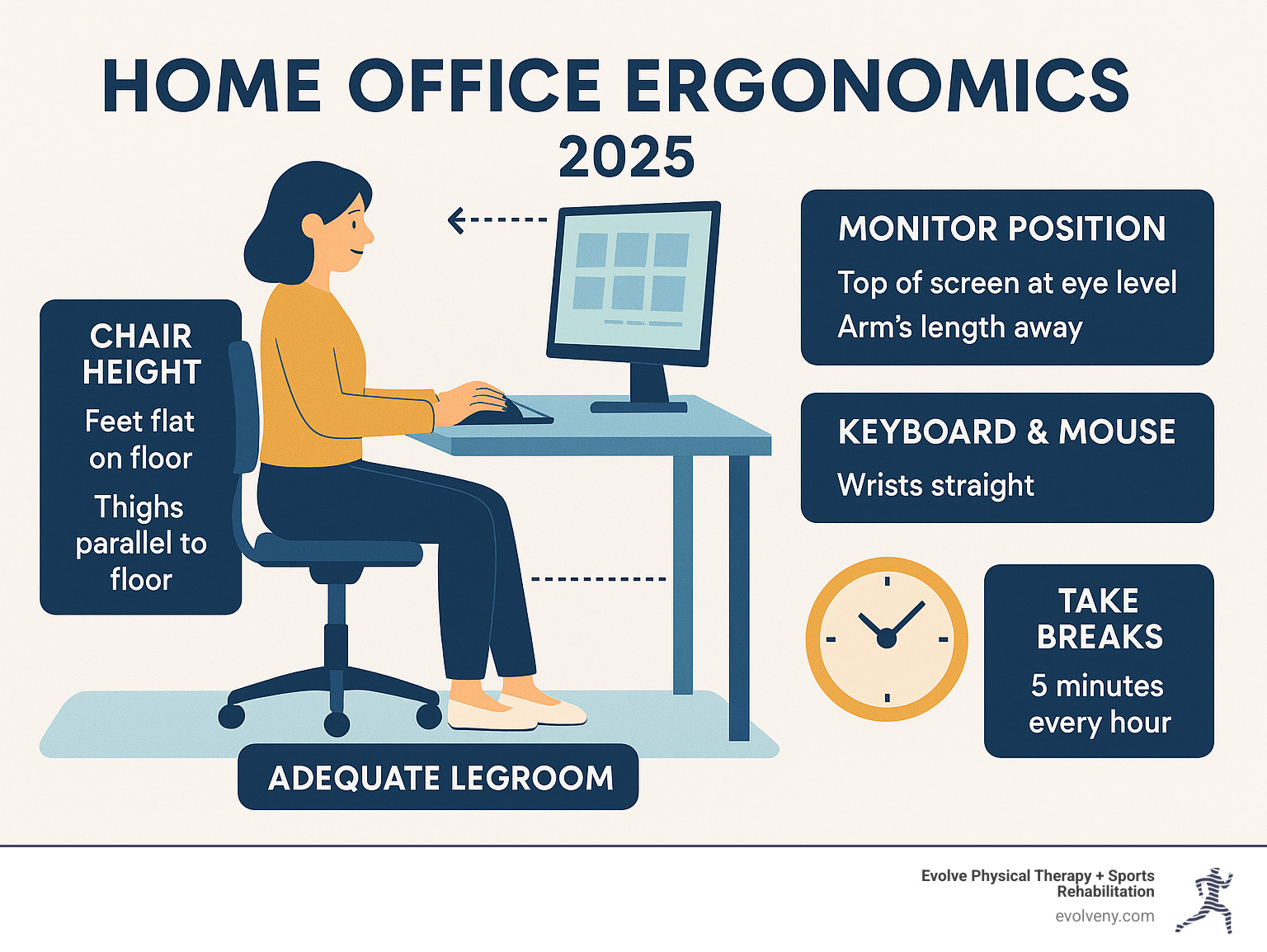
The Foundation: Your Chair and Seated Posture
Your chair is the cornerstone of a healthy home office ergonomics setup. Since you spend most of your working hours there, it must support your body effectively. The goal is to maintain your spine's natural curves, allowing your muscles to relax rather than constantly strain.
An ideal ergonomic chair has key features for optimal support. Look for good lumbar support that fits your lower back's curve. Adjustable armrests are crucial, allowing your elbows to rest at a 90-degree angle with relaxed shoulders. The seat height must be adjustable so your feet rest flat on the floor with thighs parallel to the ground. For seat depth, leave a fist-width gap between your calf and the seat's edge to ensure proper circulation. A waterfall (rounded) front edge also helps. For stability, choose a chair with at least five castors.
If an ergonomic chair isn't in your budget, simple, low-cost solutions can make a world of difference. If your chair lacks lumbar support, a small cushion or rolled-up towel in the small of your back can provide support and prevent aches. If your feet don't reach the floor, a stack of books or a small box can serve as a footrest, keeping your thighs parallel to the floor.
How to Adjust Your Chair for Perfect Posture
Achieving the perfect seated posture requires precise adjustments. Here’s how we guide our patients through it:
- Feet Flat on the Floor (or Footrest): This is non-negotiable. Your feet should be firmly planted on the ground, or on a footrest if your chair is too high. This provides a stable base and ensures proper circulation. If your chair is too low, your knees will be higher than your hips, which can put undue pressure on your sitting bones. If it's too high, it can put pressure on the area behind your knee and hinder circulation.
- Knees at 90 Degrees, Thighs Parallel to the Floor: Once your feet are supported, adjust your chair height so your knees form a roughly 90-degree angle, with your thighs extending straight out, parallel to the floor. This neutral position minimizes strain on your lower body.
- Back Supported by Chair: Lean back into your chair, ensuring your lower back is supported by the lumbar curve. If your chair doesn't have one, use that rolled-up towel or small pillow we mentioned. A slightly reclined backrest posture can be easier on the spine than sitting bolt upright all day.
- Shoulders Relaxed, Elbows Close to Body: Your shoulders should be relaxed, not hunched up. Adjust your armrests (if you have them) so your elbows are close to your body and form a 90-degree angle when your hands are on your keyboard. If your armrests are too high, you might shrug your shoulders to use them, leading to fatigue. If they prevent you from pulling up close to your desk, you might consider lowering or removing them.
What if I Don't Have an Office Chair?
Many of us don't have the luxury of a dedicated office chair at home, especially when working from a kitchen or dining table. But don't worry, you can absolutely make these spaces work for your home office ergonomics.
- Using Dining Chairs: A dining chair can be surprisingly ergonomic with a few tweaks. If the chair is too low for your table, consider placing a firm cushion on the seat to raise your sitting height. For lumbar support, a small pillow or a rolled-up sweatshirt can be placed at the curve of your lower back. If your table is too high, try sitting on a pillow so you are raised higher towards the table.
- Avoiding Couches and Beds: We understand the allure of working from your sofa or bed, especially on a cozy morning. However, for prolonged periods, these are ergonomic no-gos. They offer little to no support for your spine, leading to slouching, neck pain, and back ache. You should avoid working from bed whenever possible. If you must work from a couch for a short period, place a firm pillow behind your back and a rolled towel for low-back support. Prop your laptop on books or a binder on your lap, rather than directly on a soft pillow, to allow for airflow and stability.
- A Note on Exercise Balls: While they might seem like a fun way to engage your core, we strongly advise against using exercise balls as office chairs for extended periods. They lack adequate back support and can lead to muscle fatigue and other health issues over time. Your body needs proper, consistent support, not just dynamic engagement.
Your Command Center: Desk, Screen, and Peripherals
With your chair sorted, let's tackle your desk setup. Every element must work in harmony to keep you comfortable. Correctly positioning your desk, monitor, keyboard, and mouse is what creates a truly ergonomic home office ergonomics setup.
Your desk height is key. When seated, your desk should allow your elbows to rest at about 90 degrees with forearms parallel to the floor, keeping your shoulders relaxed. Ensure you have plenty of legroom underneath so you aren't forced to sit awkwardly.
If your desk is too high and can't be adjusted, raise your chair and add a footrest to keep your feet flat. Too low? Stack some sturdy books under your laptop or monitor to bring everything up to the right height.
Monitor placement is where many people go wrong, and it's often the culprit behind that nagging neck pain. Your screen should sit directly in front of you, about an arm's length away—typically 20 to 40 inches. Here's the key: the top of your screen should be at or slightly below eye level. This neutral position prevents you from constantly looking up or down, which puts serious strain on your neck.
If you wear bifocals, you might need to lower your monitor an additional inch or two for comfortable viewing. Trust me, your neck will thank you for getting this right.
Your keyboard and mouse positioning deserves just as much attention. Keep them close enough that you're not stretching to reach them—this can strain your arms and shoulders. Your wrists should stay straight and neutral, with your hands at or slightly below elbow level.
Avoid resting your wrists on hard desk edges during typing. If you use a wrist rest, remember it's for pausing, not continuous support while you work. Some people find a keyboard tray helpful for achieving the perfect height and angle.

Key Principles of Home Office Ergonomics for Laptops
Laptops present a unique challenge for home office ergonomics. Their compact design seems convenient, but it forces you into that dreaded "laptop hunch"—you know, that forward head posture that leaves your neck and shoulders screaming by day's end.
The problem is simple: when your screen is at the right height, your keyboard is too high. When your keyboard feels comfortable, you're staring down at your screen. It's an ergonomic catch-22 that millions of remote workers face daily.
The solution? Transform your laptop into a desktop setup. This means using an external keyboard and mouse while elevating your laptop screen with a laptop stand or even a stack of sturdy books. The goal is getting that screen up so its top sits at or slightly below eye level, just like a desktop monitor.
Make sure your liftd laptop screen stays centered with your body to avoid twisting. This setup lets you position your screen correctly while keeping your keyboard and mouse at the ideal height for your hands and wrists.
If you want to get really precise with your measurements, use this desk height calculator to find your ideal height. It takes the guesswork out of creating the perfect setup.
Keeping Your Workspace Organized
A cluttered desk isn't just messy—it's an ergonomic hazard. A disorganized workspace causes you to stretch, twist, and reach in ways that put unnecessary strain on your body.
Think about it. If your desk is buried under stacks of papers, coffee cups, and random office supplies, you're constantly stretching around obstacles to reach your keyboard or mouse. This leads to awkward positioning that can contribute to wrist, arm, neck, and back pain.
A clutter-free desk ensures everything you need stays within comfortable reach. Use document holders to keep reference materials upright and at eye level, close to your monitor. This reduces those repetitive head and neck movements as you glance back and forth between documents and your screen.
Don't forget about cable management. Tangled wires aren't just unsightly—they can create tripping hazards and force your equipment into less-than-ideal positions. Simple cable ties or trays keep everything neat and properly positioned.
Beyond the physical benefits, an organized workspace does wonders for your mental state. It improves focus and reduces stress, making your workday more productive and enjoyable. Sometimes the smallest changes make the biggest difference in how your body feels at the end of the day.
Optimizing Your Work Environment for Better Home Office Ergonomics
Think of your workspace as more than just a desk and chair. The lighting, noise levels, and overall atmosphere play a huge role in how comfortable and productive you'll be throughout your workday. Getting these environmental factors right is a crucial part of home office ergonomics that many people overlook.
Natural light is your best friend, but it needs to be positioned correctly. The sweet spot is having your monitor perpendicular to windows rather than facing them directly or having them behind your screen. This prevents that annoying glare that makes you squint and crane your neck to see clearly. If bright sunlight is streaming across your screen, simple solutions like adjustable blinds or sheer curtains can make all the difference.
When natural light isn't enough, task lighting becomes essential. Skip the harsh overhead fluorescent lights that create reflections on your screen. Instead, position a desk lamp to the side or behind your monitor. This creates even illumination for reading documents without casting shadows or glare on your screen.
Here's a simple trick: adjust your screen brightness to match your room's lighting. Your monitor shouldn't be the brightest or darkest thing in your field of vision. If you're working late into the evening, consider reducing blue light emission from your screen. Many devices now have built-in settings for this, and it can help prevent those end-of-day headaches while supporting better sleep.
Noise might seem unrelated to ergonomics, but it absolutely affects your comfort and stress levels. Constant background noise from traffic, construction, or household activity can cause you to tense your shoulders and lean forward unconsciously. If possible, set up your workspace in the quietest area of your home, away from high-traffic zones.
For unavoidable noise, noise-canceling headphones or soft background music can create a more focused environment. Even low-level, persistent sounds can increase stress hormones and make you more prone to tension headaches and muscle tightness.

The Secret Weapon: Movement, Breaks, and Stretches
Even if you’ve created the most perfectly optimized home office ergonomics setup imaginable, there’s one secret weapon you can’t overlook: movement! Our bodies aren’t designed to stay in one static position for hours on end, no matter how ideal that position is. This is why regular movement, strategic breaks, and simple stretches are your best defense against discomfort and potential injury.
At Evolve Physical Therapy, we often tell our patients, “the best position is the next position.” This simple phrase highlights just how crucial it is to change things up frequently. Moving around helps your blood flow, keeps your joints happy and lubricated, and stops your muscles from getting stiff and sore.
Try incorporating short, frequent breaks into your workday. We recommend taking micro-breaks of 1 to 2 minutes every 20 to 30 minutes. These don't have to be long coffee breaks; just stand up, stretch a little, or simply shift your position. Even quicker micropauses – just 3 to 10 seconds every 3 to 5 minutes – can make a huge difference, allowing your wrists and shoulders to relax.
Eye strain is a really common complaint when you're staring at a screen all day. That constant focus can lead to symptoms like headaches, eye fatigue, and dry eyes. To give your eyes a much-needed break, follow the “20-20-20 rule”: every 20 minutes, look at something at least 20 feet away for 20 seconds. This little trick helps your eye muscles relax and refocus. Remember to blink often too – it keeps your eyes lubricated! If you notice frequent headaches after computer use, consider anti-glare glasses or simply adjusting your screen's brightness to match your room's ambient light.
Alternating between sitting and standing is another fantastic way to keep moving throughout your day. If you're lucky enough to have a standing desk, try to switch between sitting and standing every 20 minutes or so. No standing desk? No problem! You can easily create a makeshift standing desk using a high counter, a sturdy shelf, or even an adjustable ironing board. When you start standing, try to limit it to no more than 30 minutes at first, just to let your body get used to it. And if you're standing for longer periods, a cushioned mat can make a big difference in comfort and reduce fatigue.
Here are some simple desk stretches you can do right at your workspace to keep your body feeling good and prevent the common aches from prolonged sitting:
- Neck Stretches: Gently tilt your head to one side, bringing your ear toward your shoulder. Hold for 15-30 seconds, then repeat on the other side. You can also gently tuck your chin in, keeping your eyes level, for 5 seconds, repeating 5 times.
- Shoulder Stretches: Roll your shoulders forwards and backwards several times. For a deeper stretch, clasp your hands behind your back and gently lift them to open up your chest and shoulders.
- Wrist Stretches: Extend one arm straight out, palm facing down. Use your other hand to gently pull your fingers back towards your body, feeling the stretch in your forearm. Hold for 15-30 seconds, then switch. Repeat with your palm facing up, pulling your fingers down. Another quick one: clench your hand into a fist and release, fanning out your fingers, three times. With elbows straight, bend your wrists down, hold for three seconds, then extend your wrists back, doing this five times.
- Back Stretches: Stand up tall, place your hands on your hips, and gently bend backward at the waist for a nice, gentle extension. Do this five times. You can also do a gentle side stretch by reaching one arm overhead and bending to the opposite side.
Ergonomic Tips for Mobile Devices
In today's super-connected world, our phones and tablets are practically glued to our hands, often becoming extensions of our work. But neglecting how we use these devices can lead to uncomfortable issues, most notably "text neck"—that nagging pain from constantly looking down at your screen.
The key to ergonomic mobile device use is to bring the device up to your eye level, instead of craning your head down to meet it. Try propping up your tablet on a stand or even a stack of books so you're looking straight at it. When you're on your phone, make an effort to hold it higher so you're viewing it more directly.
For phone calls, especially if you're chatting frequently or need to type or write simultaneously, a headset or speakerphone is a game-changer. This simple switch prevents you from cradling the phone between your head and neck, which is a major culprit for neck strain and stiffness. If you often talk on the phone while working at your computer, you definitely risk a stiff neck. The goal is always to keep your neck in a neutral, relaxed position as much as possible.
We encourage you to explore even more simple stretches that can help ease the risks that come with prolonged sitting and screen time. You can find excellent resources, like this one, to guide you: Simple stretches to mitigate risks of prolonged sitting.
Frequently Asked Questions about Home Office Setups
We get these questions all the time at our Brooklyn clinic, and I love how creative people can be when adapting their homes for work. Let me share some practical solutions that have helped our patients create comfortable, pain-free workspaces without breaking the bank.
Is it ergonomic to work from my kitchen table?
Your kitchen table can absolutely become an ergonomic workspace! The main challenge is that most dining tables have a fixed height, which might not match your body perfectly. But don't worry - with a few simple tweaks, you can make it work beautifully for your home office ergonomics.
Start with your chair height. If your dining chair feels too low compared to the table, place a firm cushion on the seat to raise yourself up. This prevents your knees from sitting higher than your hips, which can cause discomfort. For back support, grab a small pillow or rolled towel and tuck it behind your lower back - instant lumbar support!
Now, if raising your chair means your feet are dangling, create a makeshift footrest using a sturdy box, stack of books, or even a small stool. Your feet should rest flat with your thighs parallel to the ground.
Here's the key part: lift your laptop screen using books or a laptop stand so the top sits at eye level. Then connect an external keyboard and mouse so you're not hunched over typing. This simple setup prevents the dreaded "laptop neck" and keeps your wrists in a comfortable position.
How can I improve my setup on a tight budget?
I tell my patients this all the time: good ergonomics doesn't require expensive equipment. Some of the most effective solutions are probably sitting in your home right now!
Books are your best friend for elevating screens and creating footrests. Stack them under your laptop to bring it to eye level, or use them as a stable footrest if your feet don't touch the floor. They're free, adjustable, and surprisingly sturdy.
For back support, a rolled bath towel works just as well as an expensive lumbar pillow. Roll it up and place it at the curve of your lower back. If your chair seat is too low, a firm couch cushion can add the height you need.
Get creative with document holders too. A picture frame, cookbook stand, or even a folded cardboard box can prop up your papers at eye level, saving your neck from constant looking down. Position your workspace near a window (perpendicular to avoid glare) to maximize natural light and reduce eye strain.
The beauty of these DIY solutions is that you can adjust them as needed. Add or remove books to change your screen height, swap cushions for different firmness levels, or move your towel roll to find the perfect back support spot.
How does ergonomics help with conditions like arthritis?
This question is especially close to my heart because I see how much difference proper home office ergonomics can make for people managing chronic conditions. If you have arthritis, diabetes, or similar conditions, you're already at higher risk for developing workplace-related pain - but ergonomics can be your powerful ally.
Think of ergonomics as active pain management. When your workspace supports neutral postures, it reduces direct stress on inflamed or sensitive joints. Instead of your wrists bending awkwardly while typing or your neck craning to see a low screen, everything stays in comfortable, natural positions.
This approach minimizes inflammation by preventing the repetitive strain that can trigger flare-ups. For someone with arthritis in their hands, maintaining straight wrists while typing can mean the difference between a comfortable workday and painful inflammation.
Good ergonomics also prevents new problems from developing on top of existing conditions. If you have diabetes, you're already more susceptible to nerve issues like carpal tunnel syndrome. Proper wrist positioning and regular movement breaks can help prevent these secondary complications.
The goal is always to fit your workspace to your body's specific needs. At Evolve Physical Therapy, we work with many patients to create personalized ergonomic strategies that work with their conditions, not against them. Small adjustments can lead to significant improvements in daily comfort and long-term joint health.
Conclusion
Phew! We've covered a lot, haven't we? As we wrap up, it's clear that creating an ergonomic home office doesn't have to be a daunting or expensive task. At its heart, home office ergonomics is all about making smart choices to fit your workspace to your body, instead of forcing your body to fit your workspace.
Those seemingly small adjustments can make a huge difference. Whether it's propping up your laptop with a stack of books, finding a cozy pillow for back support, or simply remembering to stand up and stretch, these little changes add up to big benefits for your comfort and long-term health. The goal is always to reduce strain and keep those common aches and pains – like repetitive strain injury, back pain, neck stiffness, and eye strain – at bay. By getting your chair just right, positioning your monitor perfectly, and using your keyboard and mouse comfortably, you're truly investing in yourself. And don't forget our favorite mantra: "the best position is always the next position." Keep that body moving!
Even with the best intentions and the most perfectly adjusted setup, sometimes pain can still sneak in. That's where we come in. At Evolve Physical Therapy, our team is passionate about helping you move freely and live without discomfort. If you've been diligently optimizing your home office but still find yourself struggling with persistent pain, please know we're here to help you regain your mobility and get back to feeling your very best.
To learn more about how our specialized approach can benefit you, please visit: Learn more about our ergonomic physical therapy services in Brooklyn.