Don't Slouch Your Way to Pain—Best Posture for Computer Work Explained
Why Proper Computer Posture Is Crucial for Your Health

The best posture for computer work involves maintaining a neutral body position with specific alignments that reduce strain on your musculoskeletal system. Here are the key elements:
Essential Computer Posture Guidelines:
- Feet: Flat on floor or footrest
- Knees: At 90° angle, at or below hip level
- Back: Fully supported with lumbar curve maintained
- Shoulders: Relaxed, not hunched forward
- Elbows: Bent between 90-120°, close to body
- Wrists: Straight and parallel to floor
- Head: Level, centered over shoulders
- Monitor: Top at or slightly below eye level, arm's length away
Spending 8-9 hours a day at a computer is common, but poor posture can lead to headaches, muscle fatigue, and widespread pain.
The stakes are high: bending your head forward just 15 degrees doubles neck pressure. Prolonged sitting also increases risks for diabetes and cardiovascular disease.
The good news is that proper ergonomics can prevent these issues. Maintaining a neutral body position—with naturally aligned joints—reduces stress on your muscles, tendons, and skeleton.
I'm Lou Ezrick, a physical therapist at Evolve Physical Therapy in Brooklyn. With nearly two decades of experience, I've helped countless professionals improve their health by adopting the best posture for computer work. Let me guide you to a pain-free work environment.
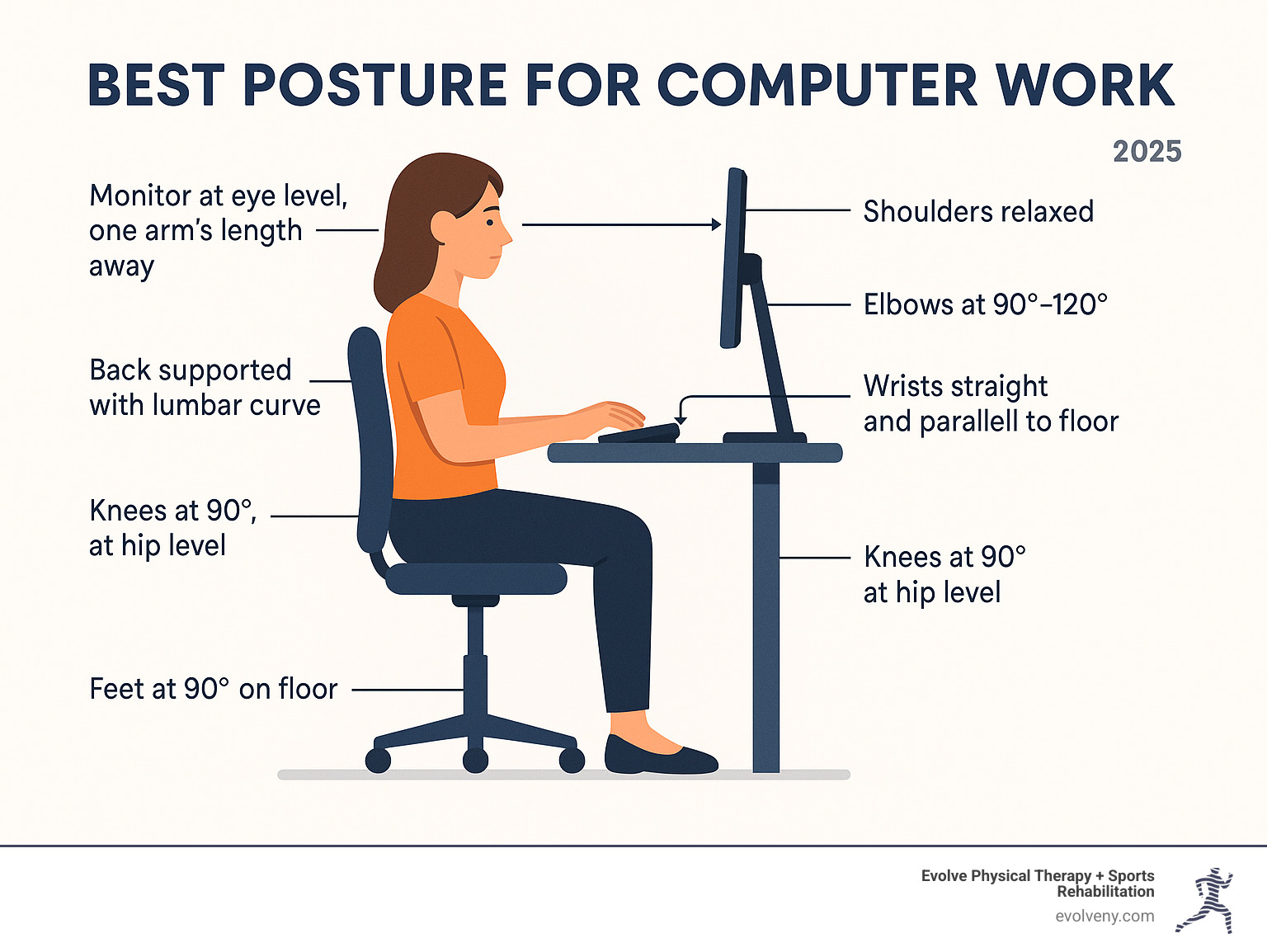
Why Poor Posture Is More Than Just a Bad Habit
Poor posture is more than just looking slouchy; it can wreak havoc on your body. Spending hours hunched over a computer can lead to serious musculoskeletal disorders (MSDs), affecting your muscles, nerves, tendons, joints, and spinal discs.
Bending your head forward just 15 degrees doubles the pressure on your neck—a significant strain over an 8-hour workday.
Poor posture also contributes to chronic neck and back pain, headaches, fatigue, and poor circulation. As research on the health risks of a sedentary lifestyle shows, prolonged sitting can even increase your risk of diabetes and cardiovascular disease.
At Evolve Physical Therapy, our specialized programs for Physical Therapy for Neck Pain Brooklyn and Physical Therapy for Back Pain Brooklyn help our community break free from chronic pain.
The good news? The best posture for computer work can prevent these issues, reducing pain, boosting energy, and improving circulation.
The Dangers of Slouching
Slouching involves forward head posture, rounded shoulders, and a compressed, C-shaped spine.
This creates spinal compression and nerve constriction, which can cause tingling or sharp pain in your arms and fingers. The ripple effects include headaches from neck tension, fatigue as your body works harder to stay upright, and even poor digestion from compressed organs.
We've written extensively about how Bad Office Posture creates these cascading health problems—and it's more serious than most people realize.
The Benefits of Sitting Tall
The benefits of proper posture go beyond pain avoidance.
Sitting tall can boost your confidence and mood. Better breathing is another benefit. An open chest allows your lungs to expand fully, increasing oxygen intake for more energy and improved focus.
Proper alignment also allows for optimal digestion by not compressing internal organs. Most importantly, it leads to reduced stress on joints and ligaments, minimizing long-term wear and tear.
The best posture for computer work helps your body function as designed, leaving you feeling significantly better.
The Ultimate Guide to the Best Posture for Computer Work
The best posture for computer work isn't a rigid stance but a relaxed, neutral position where your joints are aligned and muscles are not strained. This is achieved with neutral body positioning, where your spine keeps its natural curves and your muscles work efficiently without being overworked.
A simple guideline is the 90/90/90 rule: aim for 90-degree angles at your elbows (90-120 degrees), hips, and knees. However, your body needs variety, so slight adjustments and frequent movement are encouraged.

There's no single "perfect" posture; the goal is a comfortable, supported, and balanced position. For visual aids, see our Correct Computer Posture guide and OSHA's guide to good working positions.
Achieving the Best Posture for Computer Work: A Body-Part Breakdown
Let's build your posture from the ground up.
- Feet: Keep them flat on the floor or a footrest to create a stable base. This distributes weight evenly and reduces lower back pressure.
- Knees: Aim for a 90-degree angle, with knees at or slightly below hip level. Leave a two-inch gap between the back of your knees and the chair to ensure good circulation.
- Back: Sit all the way back in your chair, ensuring your lower back's natural curve is supported by the backrest or a lumbar cushion. A slight recline to 100-110 degrees can also reduce pressure on your spine.
- Shoulders: Keep them relaxed, low, and not hunched forward. Your upper arms should be close to your body.
- Elbows: Bend them at a 90 to 120-degree angle, close to your body. This allows your forearms to be parallel to the floor, reducing strain.
- Wrists: Keep them straight and in line with your forearms, avoiding bending them up, down, or sideways. They should feel like a natural extension of your arms.
- Head: Balance it directly over your shoulders, keeping it level. A gentle chin tuck helps align your ears over your shoulders. Avoid tilting your head forward, as even a 15-degree tilt doubles neck pressure.
When you put all these pieces together, you'll find what truly constitutes Ideal Desk Posture.
Common Mistakes to Avoid for the Best Posture for Computer Work
Avoid these common habits that can sabotage the best posture for computer work:
- Crossing your legs: This misaligns your hips and restricts blood flow.
- Dangling feet: This strains your lower back. Use the floor or a footrest for support.
- Reaching for the mouse: Keep your mouse close to the keyboard to avoid straining your shoulder and wrist. Move it with your whole arm.
- Cradling the phone: This leads to neck pain. Use a headset for frequent calls.
- Hunching forward: This common habit increases pressure on your neck and back. Consciously sit back and let your chair support you.
- Tilting your head: This often indicates your monitor is at the wrong height. Adjust your screen instead of your neck, especially if you wear bifocals.
- Slouching or sliding forward: This flattens your spine's natural curve. Keep your bottom against the back of the chair.
- Twisting your back: Center your monitor and keyboard in front of you to avoid rotational strain on your spine.
Creating Your Ergonomic Workstation: A Step-by-Step Setup
Your workstation must support the best posture for computer work. A poor setup will sabotage even the best intentions. At Evolve Physical Therapy, I've seen many patients whose workspaces were the root of their problem. A low monitor, unsupportive chair, or high desk can undo all your efforts.

The good news is that creating an ergonomic workstation is about smart adjustments, not expensive overhauls. For additional guidance, you might find our detailed article on the Best Ergonomic Way to Sit at Desk helpful, and Mayo Clinic offers an excellent A how-to guide on office ergonomics.
Your Chair: The Foundation of Good Posture
Your chair is the most important part of your workstation. It's the foundation that supports your entire body. Here's how to adjust it:
- Adjustable height: Adjust your chair so your feet are flat on the floor and thighs are parallel to it. Use a footrest if your feet dangle.
- Seat depth: Ensure a 1-2 inch gap between the back of your knees and the chair's edge when sitting all the way back. This promotes circulation and back support.
- Lumbar support: Your chair should support the natural inward curve of your lower back. Use the chair's adjustable support or a small cushion.
- Armrest height: Adjust armrests so your shoulders are relaxed and elbows are close to your body, with forearms parallel to the floor. This reduces shoulder and neck strain.
- Swivel base: A swivel base allows you to turn easily, preventing spinal twisting.
Your Desk, Monitor, and Accessories
With your chair adjusted, arrange your desk, monitor, and accessories. Monitor placement is critical for the best posture for computer work.
- Monitor at eye level: The top of your screen should be at or just below eye level. Lower it slightly if you wear bifocals to avoid tilting your head back.
- Distance: Place your monitor an arm's length away (20-40 inches) to reduce eye strain and prevent leaning.
- Laptops: Laptops are not ergonomic for long-term use because the screen and keyboard are attached. The solution is an external keyboard and mouse. This lets you use a laptop stand to raise the screen to eye level while keeping your arms in a good position.
- Frequently used items: Keep essentials within easy reach to avoid stretching or twisting. Use a headset for phone calls to prevent neck strain.
If you want personalized guidance, we offer Physical Therapy for Ergonomic Assessment services in Brooklyn to help you achieve the best posture for computer work.
Beyond the Chair: Movement and Stretches to Counteract Sitting
Even with a perfect setup and the best posture for computer work, your body needs to move. Static posture leads to stiffness, poor circulation, and muscle fatigue. The dangers are well-documented: it causes muscles to tighten and weaken, decreases blood flow, and leads to a buildup of waste products in your muscles.
Experts recommend taking a 5-10 minute movement break every 30-50 minutes. The Pomodoro Technique (25 minutes of work, 5-minute break) is an effective way to structure this. These breaks are essential. Standing and walking improve circulation, engage muscles, and decompress the spine, acting as a reset for your body.

Simple Stretches You Can Do at Your Desk
Simple desk stretches require no equipment and can transform how you feel by targeting the neck, shoulders, and wrists.
- Neck tilts and chin tucks: Gently tilt your ear toward your shoulder (hold 15-20 seconds per side). Also, perform chin tucks by pulling your chin straight back to realign your head.
- Shoulder rolls and pinches: Slowly roll your shoulders forward and backward. Then, squeeze your shoulder blades together for 5-10 seconds to release tension.
- Overhead reach: Interlace your fingers and press your palms toward the ceiling to open your chest and counteract hunching.
- Torso twist: While seated, gently rotate your torso to each side, holding for 15-20 seconds to maintain spinal mobility.
- Wrist stretches: Extend your arm and gently pull your fingers down (palm up) and then up (palm down), holding each stretch for 15-20 seconds.
For more advanced techniques, see our article on What is Assisted Stretching and How Can It Help Me?.
Integrating Movement into Your Workday
Integrate movement into your workday with a little creativity. Find and maximize existing opportunities:
- Walk during calls: If you don't need your screen, stand up and pace during phone calls.
- Take the stairs: Choose stairs over the elevator for a mini-workout that breaks up sitting.
- Set movement reminders: Use an app or alarm to remind you to move every 30-50 minutes.
- Take short walks: Aim for a short walk every hour—even a lap around the office helps improve circulation and energy.
- Stand while working: Perform tasks like reading emails or taking calls while standing. Alternate between sitting and standing if you have an adjustable desk.
These strategies, combined with proper ergonomics, support the best posture for computer work. For more structured approaches, consider our Therapeutic Exercise Programs.
Frequently Asked Questions about Computer Posture
Here are answers to common questions I hear at Evolve Physical Therapy about achieving the best posture for computer work.
How often should I take a break from sitting?
Experts recommend taking a 5-10 minute break every 30 to 50 minutes. Stand, stretch, and walk around to improve circulation and relieve muscle tension. Listen to your body—if you feel stiff, it's time to move.
What is the most important part of my workstation to adjust?
Your chair is the most critical component. It's the foundation for your entire posture. An adjustable, supportive chair allows you to position your body correctly, supporting your lumbar curve, allowing feet to rest flat, and keeping arms comfortable. Get this right before focusing on other accessories.
Are standing desks a better alternative to sitting?
Standing desks are a great tool, but the goal is to vary your posture, not just to stand all day. Standing for prolonged periods can also cause issues. The ideal setup is an adjustable desk that allows you to easily alternate between sitting and standing. Movement and variety are key to staying pain-free.
Conclusion
Achieving the best posture for computer work comes down to three key pillars:
- Maintain a neutral spine: Keep your joints naturally aligned to reduce stress and strain.
- Create an ergonomic workstation: Use an adjusted chair, properly positioned monitor, and an accessible layout to support your body.
- Move regularly: Take frequent breaks to stretch and walk. Movement is essential for preventing stiffness and maintaining circulation.
Embracing these principles is a proactive investment in your long-term health, leading to better circulation, more energy, improved focus, and a better mood.
This proactive approach to pain prevention is central to our philosophy at Evolve Physical Therapy + Sports Rehabilitation. Our holistic method focuses on evaluation, healing, and strengthening, with a hands-on approach and specialized programs like our NBC News-featured Rock Steady Boxing for Parkinson's patients.
If you're dealing with discomfort or want to optimize your workspace, we can help. A professional eye can spot issues and provide personalized solutions.
For a professional evaluation of your workspace and personalized guidance, consider an Ergonomic Physical Therapy assessment in Brooklyn. Let us help you evolve beyond pain and into a more comfortable, productive, and healthier workday.