How to Sit at Your Computer Without Becoming a Human Pretzel
Introduction: The Modern Dilemma of Desk Work

Computer sitting ergonomics is the science of arranging your workstation to fit your body, reducing strain and preventing injury. The key principles are:
- Chair height: Feet flat on the floor, knees at a 90-degree angle.
- Monitor position: Top of the screen at or slightly below eye level, an arm's length away.
- Keyboard placement: Elbows at 90 degrees, with wrists straight and neutral.
- Back support: Lumbar support fitted to your lower back, with a slight recline (100-110 degrees).
- Movement: Take breaks every 30-60 minutes to stand, stretch, and change posture.
If you work at a desk, you're not alone. The majority of Americans sit for 40 or more hours per week, and many don't realize that a poorly designed workstation can lead to serious health problems. Common symptoms include discomfort in the back, neck, and shoulders, pain in the hands and wrists, and headaches with eyestrain.
Prolonged sitting also increases the risk of diabetes and cardiovascular disease. Poor posture creates tension and pain throughout the body and reduces circulation. The good news is that discomfort doesn't have to be part of your job.
Simple adjustments to your workstation can make a dramatic difference. Understanding neutral body positioning and how to arrange your workspace can protect your health. I'm Lou Ezrick, founder of Evolve Physical Therapy in Brooklyn. For nearly two decades, I've helped patients recover from chronic pain caused by poor computer sitting ergonomics. I've seen how small, targeted changes can eliminate years of accumulated pain.
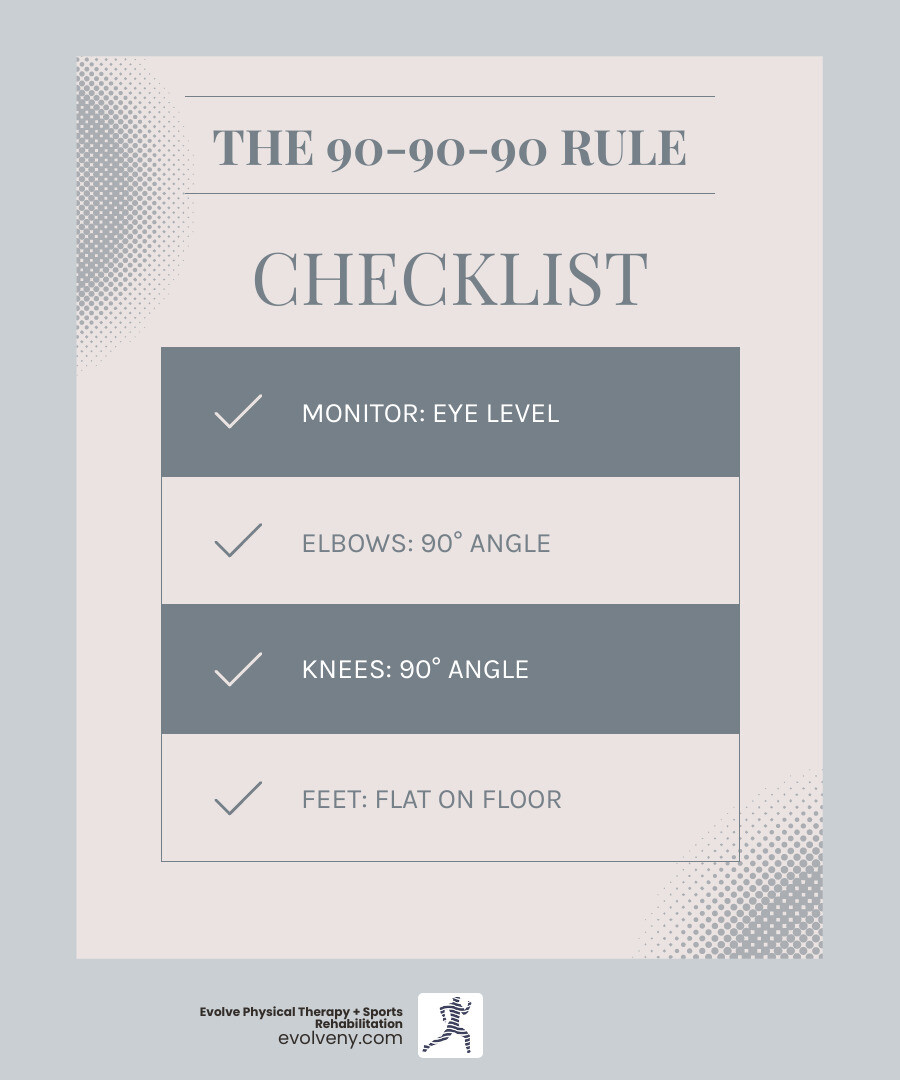
Why Your Desk Job Is a Health Hazard: The Risks of Poor Posture
That office chair you're sitting in might be slowly damaging your health. Millions of Americans work at computers, sitting for 40 or more hours per week. While it feels harmless, the toll on our bodies from sitting all day is real and accumulates over time.
The health consequences go beyond stiffness. Research shows that prolonged sitting increases your risk of diabetes and cardiovascular disease. When you sit for extended periods, your metabolism slows, and blood flow decreases. Poor posture compounds these problems, creating tension and pain in your neck, back, knees, and hips.
Over time, this leads to musculoskeletal disorders (MSDs)—injuries affecting your muscles, nerves, tendons, and joints. The risk increases with awkward postures held for long periods. At Evolve Physical Therapy, many patients develop these conditions from years of poor computer sitting ergonomics. Symptoms often start small: discomfort in the back, neck, and shoulders, pain in the hands and wrists, or headaches with eyestrain. These are warning signs. If you're already experiencing neck pain, our specialized Physical Therapy for Neck Pain Brooklyn services can help.
Fortunately, discomfort doesn't have to be part of your job. By implementing proper computer sitting ergonomics, you can reduce these risks, starting with neutral body positioning.
What is Neutral Body Positioning?
Neutral body positioning is a comfortable working posture where your joints are naturally aligned, reducing stress on your muscles, tendons, and bones. It requires minimal effort to maintain, which means less fatigue and a lower risk of injury.
For computer work, neutral positioning means:
- Neck: Upright and balanced over your shoulders, not jutting forward.
- Shoulders: Relaxed and hanging naturally, not hunched or rounded.
- Elbows: Bent at roughly 90 degrees and kept close to your body.
- Wrists: Straight and in line with your forearms.
- Back: Supported, especially the natural curve of your lower back.
- Thighs: Approximately horizontal to the floor.
- Feet: Planted flat on the ground or on a footrest.
This alignment allows your skeleton to support your body weight, rather than forcing your muscles to overcompensate. However, even perfect posture becomes a problem if held for too long. Our bodies are designed for movement, so frequent position changes are just as important as your initial setup. The goal is to create a foundation that reduces stress and strain while you move throughout your day.
If you're dealing with back pain from years of poor posture, our Physical Therapy for Back Pain Brooklyn program can help you recover and build better habits.
The Throne of Your Workstation: Mastering Your Ergonomic Chair
Your chair is the foundation of your workspace. A well-designed ergonomic chair protects your body from the cumulative strain that leads to chronic pain. At Evolve Physical Therapy, we've seen many patients find relief from back and hip pain simply by choosing and adjusting their chair properly.
Adjustability is everything. A quality ergonomic chair should adapt to you. Look for a stable five-castor base and adjustments for seat height, seat depth, and backrest angle. If the chair has armrests, they should be adjustable in height and width.
While some people use exercise balls, they lack the stability and lumbar support needed for extended work sessions and can lead to poor posture. Stick with a purpose-built ergonomic chair. If you're already dealing with back pain, our Physical Therapy for Back Pain Brooklyn team can help.
Adjusting Your Chair for Optimal Posture
Even the best chair is useless if not adjusted correctly. Follow these steps to set up your chair to support your body perfectly.
Seat Height: Adjust your chair so your feet rest flat on the floor. Your knees should be bent at approximately 90 degrees, at or slightly below hip level. This ensures proper blood flow and reduces pressure on your lower body. A footrest should only be used if your desk is too high and your chair cannot be lowered enough.
Seat Depth: Slide the seat pan so there is a small gap (about three fingers' width) between the front edge of the seat and the back of your knees. This prevents the seat from digging into your legs and putting pressure on nerves.
Backrest and Lumbar Support: Sit all the way back in your chair. Adjust the backrest height so the lumbar support fits comfortably into the curve of your lower back. This is essential for maintaining your natural spinal curve and preventing slouching. The backrest should have a slight recline of 100-110 degrees, which reduces stress on your lower back muscles and spinal discs more effectively than sitting at a strict 90-degree angle.
Armrests: If you use them, position armrests so your shoulders are relaxed and your elbows are close to your body. They should sit just beneath your elbows when your arms hang naturally. Armrests are for resting during breaks, not for supporting your body while typing.

Taking the time to fine-tune these adjustments is one of the best things you can do for your long-term health. You're not just making your chair more comfortable—you're actively reducing your risk of pain and injury.
Building Your Pain-Free Zone: A Guide to Your Workstation Components
A perfect chair setup is a great start, but it's just one piece of the puzzle. Your monitor, keyboard, mouse, and desk must work together to create a complete ergonomic environment that supports your body.
This is where computer sitting ergonomics comes to life—it's about creating a system that works for you, not against you. Let's walk through each component.

Monitor Positioning to Prevent Neck Pain and Eye Strain
Incorrect monitor positioning is a primary cause of neck pain and eye strain. Follow these simple rules:
- Position: Place the monitor directly in front of you, centered with your body.
- Height: The top of the monitor screen should be at or slightly below your eye level. This allows you to view the screen without tilting your head. If you wear bifocals, you may need to lower it an additional inch or two.
- Distance: Position the monitor about an arm's length away (typically 20-40 inches). This range helps prevent eyestrain while keeping text readable.
For more detailed guidance, check out OSHA's eTool on computer workstations.
Keyboard and Mouse Placement for Happy Wrists
Proper placement of your keyboard and mouse is crucial for preventing discomfort in your hands, wrists, and forearms.
- Position: Your keyboard should be placed so your wrists remain straight and your elbows are bent at approximately 90 degrees, close to your body. A keyboard tray can help achieve this, especially one with a "negative tilt" (front edge higher than the back) to keep wrists neutral.
- Neutral Wrists: Avoid bending your wrists up, down, or to the sides while typing or mousing. Any deviation from a straight line increases pressure on nerves and tendons.
- Mouse: Place your mouse on the same surface as your keyboard and close to your body to minimize reaching. If you spend a lot of time on the phone while typing, use a headset to avoid cradling the phone, which is a major cause of neck and shoulder pain.
Achieving the Correct Way to Sit at Computer involves paying attention to these collective details.
Ergonomic Desks, Laptops, and Lighting
Your desk, laptop, and lighting complete your ergonomic setup.
- Desk Height: Your desk should allow your elbows to bend at 90 degrees when your hands are on the keyboard. Height-adjustable (sit-stand) desks are excellent because they allow you to alternate between sitting and standing, reducing static load on your body.
- Laptops: Laptops are not designed for prolonged use. Their integrated screen and keyboard force a hunched posture. For sustained work, treat your laptop like a desktop: use an external keyboard and mouse, and place the laptop on a stand to raise the screen to eye level.
- Lighting and Glare: Position your monitor perpendicular to windows to reduce glare. Use blinds to control natural light. Your overall lighting should be moderate and indirect. If you need more light for documents, use an adjustable task lamp. Proper lighting and glare management reduce visual fatigue, burning eyes, and headaches.
Beyond the Setup: Active Habits for Healthy Computer Sitting Ergonomics
Even a perfect ergonomic setup can't prevent pain if you sit still all day. The problem isn't just how you sit—it's how long you stay in one position. Our bodies are not designed to be static. Holding any posture, no matter how good, leads to muscle fatigue, reduced blood flow, and discomfort.
Movement is critical. Research shows that moving for short periods every 30 minutes increases blood flow and re-energizes your body. Short, frequent rest breaks are far more beneficial than longer, infrequent ones. Sitting for over an hour without moving puts significant stress on your body.
We encourage patients to take "micro-breaks"—very short pauses of 20-60 seconds every 30 minutes. Stand up, walk around, or do a quick stretch. The goal is to break the static cycle and allow your body to reset. These breaks cost almost no time but pay huge dividends in comfort and health. For more ideas, explore our advice on Home Office Ergonomics.
Simple Stretches to Do at Your Desk
You don't need a gym to incorporate movement into your workday. These simple stretches can be done right at your desk to improve circulation and alleviate tension.
- Chin Tucks: To counteract forward head posture, sit tall and gently pull your chin straight back, creating a double chin. Hold for 5 seconds and repeat 5-10 times.
- Shoulder Rolls: Roll your shoulders up toward your ears, then back and down in a smooth circle. Repeat 5-10 times, then reverse direction.
- Upper Back Stretch: Interlace your fingers behind your head, open your elbows wide, and gently lean your upper back over your chair's backrest. Hold for 10-15 seconds.
- Wrist Stretches: Extend one arm, palm down. With your other hand, gently pull your fingers back toward your body. Hold for 15-20 seconds. Flip your hand palm up and gently pull your fingers down. Hold and repeat on the other arm.
- Gentle Backbends: Stand up, place your hands on your lower back, and gently arch your spine. Hold for a few seconds.
- Ankle Pumps: While seated, point and flex your ankles 10-15 times, then make circles in both directions to boost circulation.

Remember to breathe deeply and listen to your body. The goal is gentle relief, not pain. If something hurts, ease off.
Frequently Asked Questions about Computer Ergonomics
Over the years at Evolve Physical Therapy, we've heard many of the same questions from patients dealing with workstation-related discomfort. Here are answers to some of the most common ones.
What are the first signs of a musculoskeletal disorder (MSD) from computer use?
MSDs often creep up slowly. Recognizing the early warning signs is key to preventing a minor issue from becoming a chronic condition. Look out for:
- Pain: Sharp, dull, aching, or throbbing sensations that may be constant or intermittent.
- Stiffness: Particularly in your neck, shoulders, back, or wrists after sitting.
- Numbness or Tingling: Often felt in the hands, fingers, or arms, indicating possible nerve compression.
- Burning Sensations: Another sign of nerve irritation.
- Swelling or Weakness: Noticeable around joints or a general loss of grip strength.
Even vague discomfort is your body's way of telling you that your computer sitting ergonomics need attention. Ignoring these signs can lead to more serious conditions like carpal tunnel syndrome or chronic back pain. If you're feeling discomfort in your upper back, our information on Upper Back Strains may be helpful.
How can I assess my own workstation for ergonomic issues?
You can perform a quick self-assessment. As you sit at your desk, run through this checklist:
- Chair: Are your feet flat on the floor? Are your knees at or below your hips? Does the lumbar support fit the curve of your lower back?
- Monitor: Is the top of the screen at or slightly below eye level? Is it an arm's length away and directly in front of you?
- Keyboard and Mouse: Are your wrists straight when you type? Are your elbows bent at about 90 degrees and close to your body?
- Body Feedback: Do you feel any pain, stiffness, or discomfort during your workday? Note where and when it occurs.
Creating a setup that supports a neutral posture is the goal. For a professional perspective, we offer Physical Therapy for Ergonomic Assessment to create a personalized plan.
Are wrist rests for keyboards actually helpful?
This is a common point of confusion. Wrist rests are for resting your palms during pauses in typing, not for support while you are actively typing.
Resting your wrists on a support while typing applies continuous pressure to the underside of your wrist, which can increase pressure inside the carpal tunnel and potentially contribute to symptoms. It also encourages a static wrist position, which good ergonomics aims to avoid.
The better approach is to adjust your chair and keyboard height so your hands can "float" over the keyboard with straight, neutral wrists. If you use a wrist rest, use it only for brief pauses. Think of it as a rest stop, not a permanent foundation.
Take Control of Your Comfort and Health
We've covered the core principles of computer sitting ergonomics, from adjusting your chair and monitor to keeping your wrists neutral and incorporating movement. This isn't a luxury; it's a fundamental investment in your health, productivity, and quality of life.
I've seen too many patients wait until pain becomes unbearable before seeking help. Proactively setting up your workstation and building movement into your day can prevent what might otherwise become a chronic condition. The cost of prevention is a little time and attention, while the cost of treating chronic pain is comfort, productivity, and quality of life.
At Evolve Physical Therapy in Brooklyn, we look at the whole picture. We don't just treat symptoms; we analyze how you sit, move, and work to identify the root cause of your discomfort. Our hands-on approach and personalized workstation assessments are designed to get you back to feeling your best.
You deserve to finish your workday feeling energized, not achy. The small changes in this guide can make a huge difference. If you're already experiencing discomfort, don't wait for it to become chronic. Learn how ergonomic physical therapy in Brooklyn can help you create a personalized plan to address your pain and build a healthier, more comfortable workday.